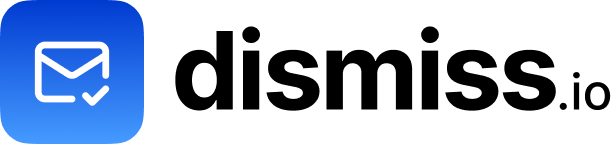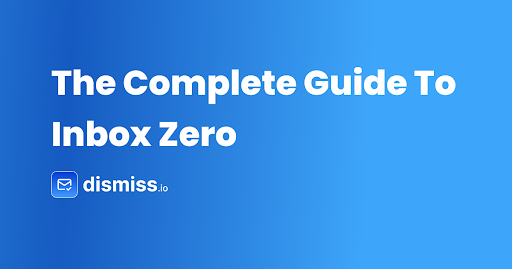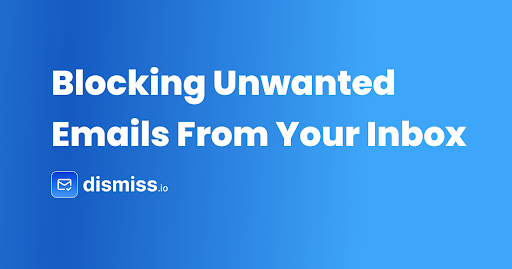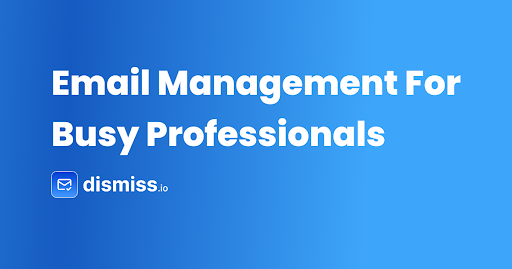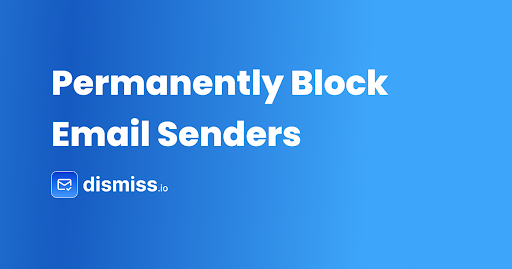These days, our email inboxes are flooded with both important messages and a lot of junk. Unwanted emails—like spam, newsletters we didn’t sign up for, and random promotions—waste our time and can even be risky. If you’re sick of sorting through useless emails and want a cleaner inbox, this guide will show you how to permanently block unwanted emails.
Understanding Unwanted Emails
Before we get to the solutions, let’s look at the different types of unwanted emails:
- Spam: Bulk messages sent to many recipients without discrimination.
- Phishing Emails: Fake messages trying to steal your sensitive information.
- Newsletters and Promotions: Subscriptions you signed up for or were added to automatically.
- Cold Emails: Unsolicited messages from people or companies trying to connect.
Knowing these categories can help you choose the best ways to block them.
Why It’s Important to Block Unwanted Emails
- Boost Productivity: Less clutter means you can focus on important emails.
- Increase Security: Fewer phishing and malware risks.
- Protect Your Privacy: Stop unwanted access to your info.
- Save Storage Space: Emails take up space, especially ones with big attachments.
Effective Methods to Permanently Block Unwanted Emails
1. Use Your Email’s Built-in Filtering Tools
Most email services have their own filtering options.
If You Use Gmail
- Mark as Spam: Gmail’s system gets smarter over time.
- Create Filters:
- Click the gear icon and choose See all settings.
- Go to the Filters and Blocked Addresses tab.
- Click Create a new filter.
- Enter details (like email address or subject).
- Choose what you want to happen, like Delete it or Skip the Inbox.
If You Use Outlook
- Block Senders:
- Right-click the unwanted email.
- Select Junk > Block Sender.
- Set Up Rules:
- Go to Settings > View all Outlook settings.
- Choose Mail > Rules.
- Click Add new rule and set the conditions and actions.
Using these tools, you can automatically filter out unwanted emails and keep your inbox organized.
2. Unsubscribe from Newsletters and Promo Emails
Legitimate businesses usually let you unsubscribe.
- Look for the Unsubscribe Link: It’s usually at the bottom of the email.
- Use Your Email’s Unsubscribe Features:
- Gmail might show an Unsubscribe link next to the sender’s address.
Regularly checking and updating your subscriptions can cut down on unwanted emails.
3. Block Specific Email Addresses
Blocking senders directly keeps them out of your inbox.
- For Gmail:
- Open the email.
- Click the three dots in the top-right.
- Choose Block [Sender].
- For Outlook:
- Right-click the email.
- Select Junk > Block Sender.
This works well for senders who keep bothering you.
4. Report Phishing and Spam
Reporting helps your email provider make their filters better.
- Report Spam:
- Click on Report Spam or Report Junk in your email app.
- Report Phishing:
- Use the Report Phishing option if you see it.
- Forward to Authorities:
- For repeated phishing attempts, you can forward emails to places like reportphishing@apwg.org.
By reporting, you’re helping make email safer for everyone.
5. Use Email Security Tools
Advanced tools offer extra protection.
- Spam Filters: Services like SpamAssassin work with email clients.
- Antivirus Software: Programs like Norton or McAfee can scan emails.
- Email Security Gateways: For businesses, solutions like Proofpoint or Barracuda provide enterprise-level protection.
Investing in security tools can protect you from advanced threats.
6. Set Up Email Allow Lists
Only allow emails from approved senders.
- Set Up Allow Lists:
- Configure your email client to accept messages only from contacts in your address book.
- Create Safe Sender Lists:
- Add trusted domains or email addresses.
Best used when you want strict control over incoming emails.
7. Use Disposable Email Addresses
Protect your primary email when signing up for services.
- Temporary Email Services: Use Mailinator or 10MinuteMail.
- Email Aliases:
- Gmail allows adding +alias (e.g., yourname+alias@gmail.com).
- Outlook offers email aliases in settings.
This keeps your main inbox clean from potential spam.
8. Try Third-Party Solutions Like Dismiss
Introducing Dismiss
Dismiss is a powerful tool designed to block unwanted cold emails and newsletters.
Benefits of Using Dismiss:
- Automated Filtering: Dismiss intelligently identifies and filters unsolicited emails.
- User-Friendly Interface: Easy to set up and manage preferences.
- Customizable Blocking: Choose what types of emails you’d like to block.
- Privacy Focused: Keeps your data secure.
How Dismiss Enhances Inbox Management:
- Real-Time Blocking: Stops unwanted emails before they reach your inbox.
- Detailed Reports: Provides insights into blocked emails and senders.
- Easy Integration: Works with major email providers like Gmail and Outlook.
By incorporating Dismiss into your email routine, you gain control and peace of mind.
9. Educate Yourself on Email Safety
Knowledge is a powerful tool.
- Stay Informed: Keep up with the latest phishing scams and spam tactics.
- Be Cautious: Avoid opening emails or attachments from unknown senders.
- Regularly Update Passwords: Strong passwords reduce the risk of account compromise.
An informed user is less likely to fall victim to unwanted emails.
Real-Life Impact: A Case Study
Imagine Jane, a freelance graphic designer swamped with cold emails and newsletters. By setting up email filters, unsubscribing from unnecessary lists, and integrating Dismiss into her email routine, she cut down unwanted emails by 90%. This let her focus on client communications and greatly boosted her productivity.
Conclusion
Unwanted emails can be more than a nuisance; they can hurt productivity and pose security risks. By using the methods outlined above, you can permanently block unwanted emails and take back control of your inbox.
Key Takeaways:
- Use built-in email tools for immediate filtering.
- Unsubscribe from unnecessary communications.
- Try advanced solutions like Dismiss for thorough protection.
- Stay educated on email safety practices.
Ready to take the next step towards a cleaner inbox?
Experience hassle-free email management with Dismiss. Visit their website to learn more and start enjoying an uncluttered inbox today!
Additional Resources
- How to Spot Phishing Emails by FCC
- Email Safety Tips from Cybersecurity & Infrastructure Security Agency
By using these strategies, you’re well on your way to a permanently decluttered and secure email experience.